Mac OSX supports PDF natively and has always handled them quite well, one very useful feature is being able to save a PDF version of a document. This is done by simply selecting Print and then clicking on the little ‘PDF’ button in the lower left of the resulting dialog box, you then get a pop up menu with several options, the one at the top being "Save as PDF…". Give it a file name, hit save and there you go, a PDF copy of your document!
Leopard improves this PDF workflow by giving the ability to add meta data such as Title, Author, Subject and Keywords in the document more prominence by putting the fields right there in front of you as part of the Save process.
A further improvement is the addtion of a ‘Security Options’ button that then allows you to restrict access to the PDF by requiring a password. You can restrict the opening of the document as well as copying and pasting text or printing the document.
A lot of the improvements in Leopard are the many smaller details that have been improved, these extra PDF functions make it even less essential to have any third-party PDF applications.
One feature that’s still missing is the ability to save PDF form data and re-open it – a feature that’s missing from the free Acrobat Reader too. Why this type of saving is not available in Acrobat Reader is a mystery to me, and one that is a great hinderance to the use of PDF in some of my client’s workflow.
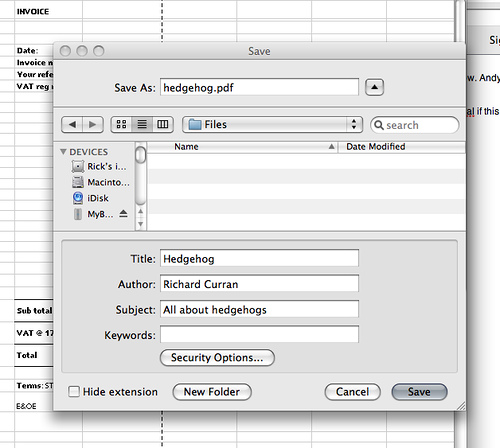
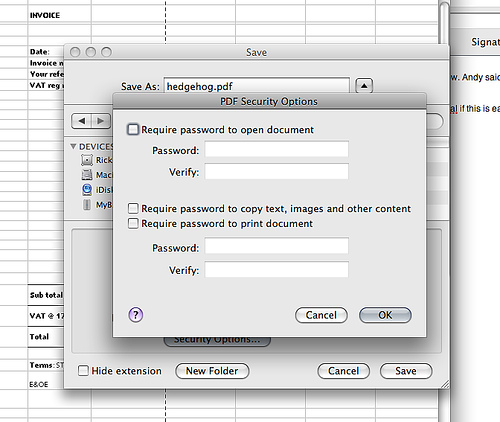
One problem that I have not found the solution to, yet is that leopard defaults to saving in pdf version 1.3 instead of a more recent version that preserves hyper links.