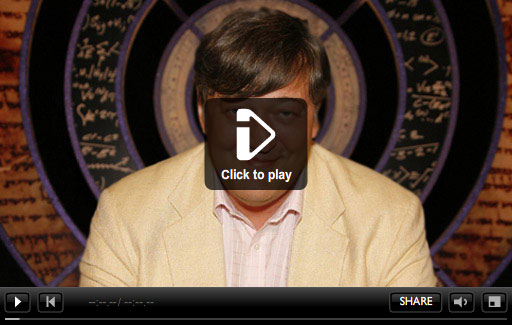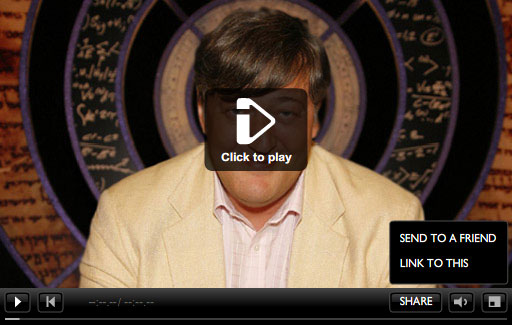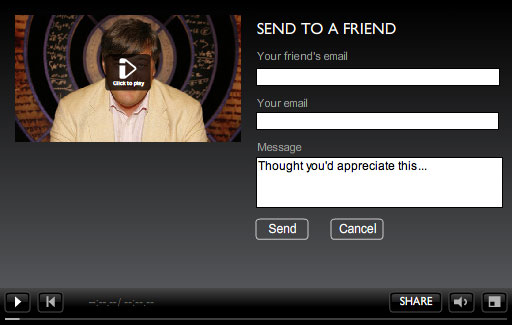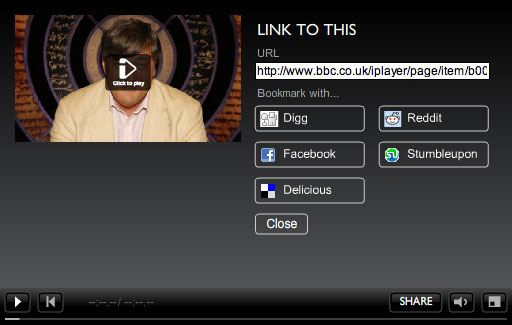iPod shuffles – shiny rainbows
iPod shuffles – shiny rainbows
Now in multiple colours as well as a special edition stainless steel model. There were rumours that this tiny little iPod was going to be ditched but that didn’t happen. They also announced a new 2GB model along with shuffle-compatible third party headphones and controller peripherals. I’m not sure how much smaller you could make an iPod shuffle really. (iPod shuffle ?)
 iPod nano – complete with camera
iPod nano – complete with camera
At first I didn’t think an iPod nano with a camera was that big a deal but after watching one of the video clips demoing the video features I found myself wanting one to carry around so that I could film things again. I’ve missed being able to film stuff since getting my iPhone 3G, however, there’s no way I’m buying yet another iPod so I’ll just have to look into getting an iPhone 3GS at christmas time instead! The nano’s video format is 640×480 pixel h.264 video and looks to be pretty good quality, it almost makes me wish Apple would just make a dedicated camera but I don’t think that will happen. (iPod nano ?)
iPod classic – memory bump
There’s nothing that different in store for the iPod classic, just a simple storage bump from 120GB to 160GB instead. I still like the classic iPod and the scroll wheel, it’s a great interface for accessing files. The iPhone / iPod touch’s touch screen is great but the scroll wheel is still very efficient I think. I wonder though how much time is left for these iPods? Probably still a fair bit, but once flash memory gets into at least 128GB sizes I think the iPod classic will be assigned to the history books. (iPod classic ?)
iPod touch – 64GB model and price drop
There was no rumoured iPod touch-with-camera announced, just a price drop on the existing model as well as a 64GB model announced. I think a new version with a camera is in the works, it just doesn’t make sense for the nano to have it and not the touch. Also the lineup is now 8GB, 32GB and 64GB, I’d expect to see it become 16GB, 32GB and 64GB when the new model is announced. That’s just my speculation though. Update: This press release from Apple about the new iPod touch updates paints a slightly different picture though, it indicates that the 32GB and 64GB iPod touches have the same internals as the iPhone 3GS, “The 32GB and 64GB models also include up to 50 percent faster performance and support for even better graphics with Open GL ES 2.0“. Interesting. (iPod touch ?)
iTunes 9
An expected announcement and one that took up the majority of the media event. iTunes 9 introduced a revamped interface (with it’s usual introduction of unusual / new interface aesthetics!) and a few other new features. One thing that’s disappeared though is the shopping cart feature, now you have to either add it to the also newly added Wish List feature or you have to use 1-Click purchasing! That’s a little bit scary.
There’s now also the option to share items on the store to either Facebook or Twitter, I was hoping for more integration with social networks, particularly last.fm but alas it’s not to be. One other thing I noticed is that iTunes now finally behaves like all other good Mac apps and will actually maximise when you click the maximise button! Previously this would toggle iTunes into it’s Mini Player mode, I’m really glad they’ve changed this.
Here’s a rundown of some of the new features of iTunes 9:
- iTunes LP – Intended to introduce the digital equivalent of album covers complete with liner notes, lyric, videos etc. This is something that is long overdue, I look forward to checking out some of these. Another question though is how are these made? I’m pretty sure they won’t involve Flash but I’ll be keen to find out how they’re produced.
- Home sharing – This basically allows you to easily share tracks between up-to five machines that you can authorise to play back songs. This seems really handy for households with more than one computer, drag and drop songs between shared libraries.
- Redesigned iTunes Store – Improved navigation is one of the main tweaks, it now seems more like a web page with consistent navigation along the top of the window. You can also set an option in the preferences to use the full window when browsing the store, this basically gets rid of the list of options on the left hand side. It’s quite handy to get a bit more space when browsing the store.
- iTunes Extras – Another long overdue feature! I’m not that impressed with the iTunes store’s video offerings, many movies are not available to rent until long after many other rental stores have had them. So these movies are only available to purchase, what’s more they’re a bit expensive too compared to picking them up in DVD format from somewhere like play.com or even at your local Tesco supermarket. Ok, rant over. iTunes Extras basically adds a bit more value by including the special features that you’d get on your regular (and cheaper!) DVD purchase. I’m a tiny little bit more likely to buy one now (I still probably won’t though).
 Genius mixes – An interesting new feature, it finds songs that go well together and automatically makes mixes out of them. One thing to point out though is at first I couldn’t see where this feature was, you need to choose ‘Update Genius’ from the Store menu in iTunes in order to update and activate the feature.
Genius mixes – An interesting new feature, it finds songs that go well together and automatically makes mixes out of them. One thing to point out though is at first I couldn’t see where this feature was, you need to choose ‘Update Genius’ from the Store menu in iTunes in order to update and activate the feature.- Improved syncing – Undoubtedly one of the most sought after features by anyone who owns an iPhone or iPod touch and has a lot of applications on it, you can now organise the layout of all of your apps inside iTunes itself. It’s not quite how I’d proposed it but close ;)
iPhone OS 3.1
iPhone OS 3.1 for iPhone (and 3.1.1 for iPod touch) were announced too. It introduces a few new features that tie in with iTunes 9’s new features, nothing massively new but then again it is a point update. Amongst the various features shown on the iPhone OS software update page a couple of little tweaks caught my eye:
- Remotely lock iPhone with a passcode via MobileMe
- Warn when visiting fraudulent websites in Safari (anti-phishing)
Being able to lock an iPhone remotely enhances the already brilliant MobileMe feature of locating your iPhone via GPS and also remotely wiping a lost iPhone. Anti-phishing support in Mobile Safari is a great feature too, something all browsers need these days.
Anyway, enough writing about it all, I’m going to go and re-organise my iPhone apps :)

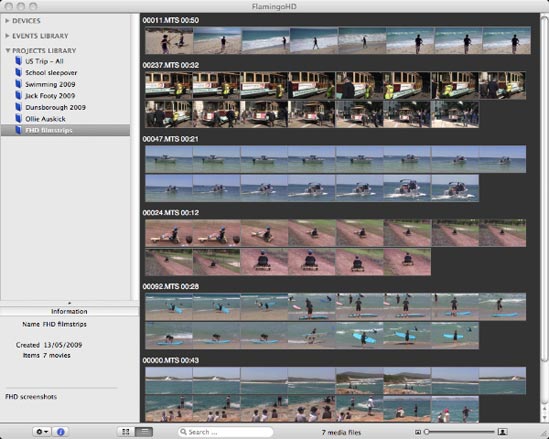
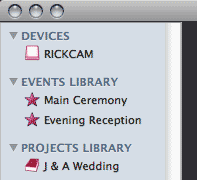 The basic process is to select the source of your video footage. You can either connect your camera to your computer which will automatically show up in
The basic process is to select the source of your video footage. You can either connect your camera to your computer which will automatically show up in 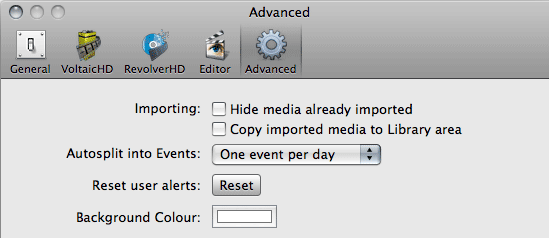
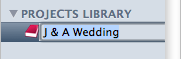 Once you’ve imported clips into FlamingoHD you can then group clips together into Projects, these projects can then be sent to exported in via several methods, either ready for editing or as final output.
Once you’ve imported clips into FlamingoHD you can then group clips together into Projects, these projects can then be sent to exported in via several methods, either ready for editing or as final output.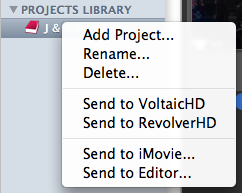 You can export by either right-clicking on the Project name or by selecting the Project and clicking on the ‘Media’ option from the main menu. The four options at the bottom of the menu allow you several choices for your project:
You can export by either right-clicking on the Project name or by selecting the Project and clicking on the ‘Media’ option from the main menu. The four options at the bottom of the menu allow you several choices for your project: