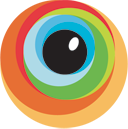 Like many web design / developers I’ve made use of virtualisation applications like VirtualBox, Parallels Desktop and VMWare Fusion for Mac in order to test websites in the various versions of Internet Explorer. Using these apps requires buying the relevant Windows licences for the various virtual machines and also the overhead of keeping these current with the latest OS updates and browser / plugin updates too.
Like many web design / developers I’ve made use of virtualisation applications like VirtualBox, Parallels Desktop and VMWare Fusion for Mac in order to test websites in the various versions of Internet Explorer. Using these apps requires buying the relevant Windows licences for the various virtual machines and also the overhead of keeping these current with the latest OS updates and browser / plugin updates too.
However, I recently did a fresh install of OSX on my Mac and decided just to remove all of the virtual machines due to the amount of space they used and had every intention of installing them all fresh and continuing to work that way. But due to project demands at work I had no time to do it and decided to look around for alternative ways to do some testing as I needed to do it for a project. I had previously used Adobe’s BrowserLab tool for quick static testing for layout issues in browsers but I needed something that let me browse sites and actually interact with the pages, and that’s where BrowserStack fits the bill perfectly.
How does BrowserStack work?
BrowserStack lets you connect to browsers running in virtual machines but directly through your browser, a bit like connecting to a machine via remote desktop. There are basically three steps to testing a site:
1.) Select the OS version you want:
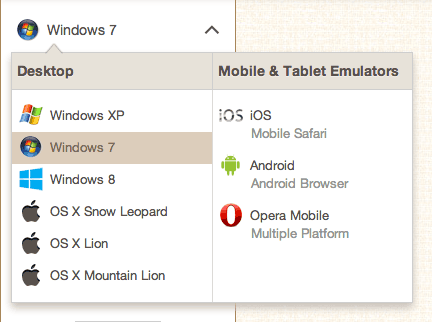
2.) Choose from the available web browsers from that platform:
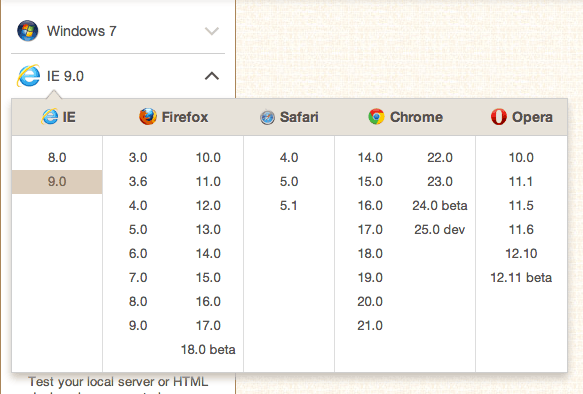
3.) Enter the url of the site you want to test and hit the "Start testing" button:
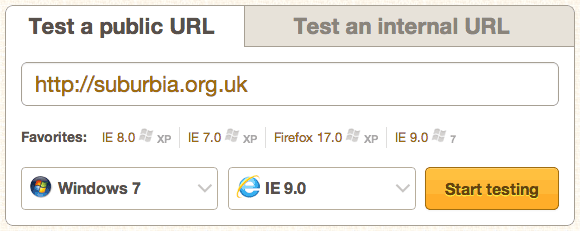
The connection is then made to the virtual machine and rendered via the Flash plugin in your browser allowing you to interact with the site remotely, you can then easily choose from different OS and / or browser versions and then hit the "Update" button in the left hand menu and it will automatically grab the current url you are browsing and open that using your desired selection.
This how the site is viewed within BrowserStack:
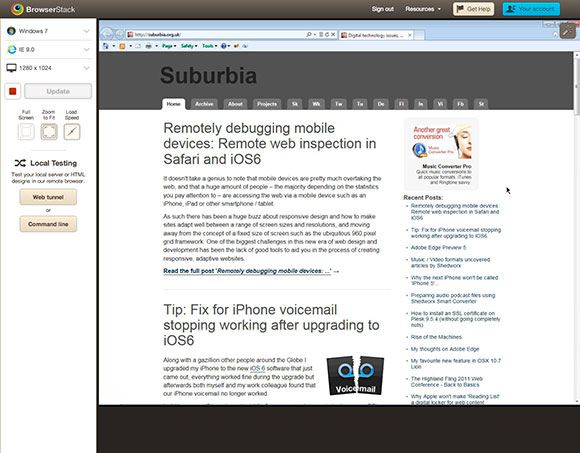
Overall it’s just a really easy to use system and lets you switch between different OS / browser variations much more quickly and with much less system overhead than using locally installed virtual machines.
It’s worth weighing up and pointing out some of the pros and cons of BrowserStack, there are few issues that might still cause you to choose running local virtual machines instead:
Pros:
- You can run any OS you want on there including Win XP, Win 7, Win 8, OSX 10.6 Snow Leopard, OSX 10.7 Lion, OSX 10.8 Mountain Lion as well as mobile tablet OS / Browsers iOS, Android and Opera.
- Quick to load up OS / Browser options.
- Low overhead on your computer compared to running one or more VMs natively.
- Developer tools such as FireBug installed on all browsers.
- No new OS licences to purchase.
- No OS updates or browser update hassles.
- Low cost (from $19 per month for single user)
Cons
- No Linux OS / Browser options.
- You only get one browser option at a time, so if you’re using Win 7 with IE9 and want to test Firefox you need to select Firefox from the browser list and hit "Update" to initialise a fresh connection with only that browser.
- Slow refresh rate for moving / animated content so it’s not great if you want to preview how well videos or animations run on your desired test platform. This is probably the biggest reason you may wish to test on local VMs instead.
So, that’s a basic overview of BrowserStack, but the best thing to do of course is try it yourself using the free trial which gives you 30 minutes (non-consecutive) to try out the full system.