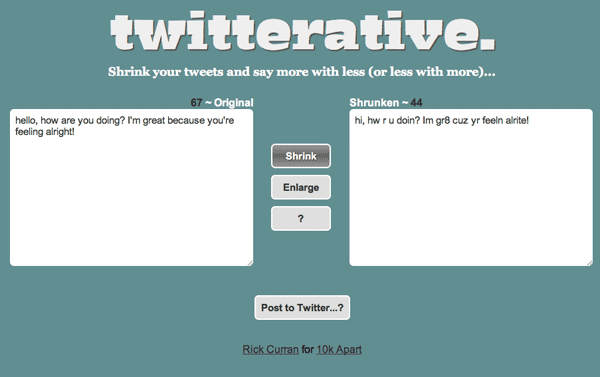This was made a few years ago but “Webamp” is an awesome blast from the past!
Winamp2-js is an HTML5 / Javascript version of Winamp made by Jordan Eldredge:

The digital domain of Rick Curran
This was made a few years ago but “Webamp” is an awesome blast from the past!
Winamp2-js is an HTML5 / Javascript version of Winamp made by Jordan Eldredge:

This is a mental note for my own future reference after spending several hours trying to debug why some data was getting magically broken apart into multiple meta data fields.
In this case I was submitting a string of JSON data (created using JSON.stringify) via $.ajax in jQuery to create a ‘user_meta’ field via the WP Rest API. I could see from the response after successfully posting that the data was breaking up into multiple parts and was showing up as an array in the Ajax response, sure enough looking at the data in the WordPress ‘user_meta’ table I could see that there were a whole load of entries created from pieces of the single string I had sent.
After searching online for solutions and trying quite a few things I managed to narrow it down to which bit of code might be the cause, I was struggling to figure out whether it was happening during the AJAX request or on the server within WordPress.
However, I was aware that when rendering meta data using ‘get_user_meta‘ or ‘get_post_meta‘ that it will bring up an array as the default format as it is possible to have multiple meta fields with the same name, so when requesting a meta field you can set the ‘$single’ parameter to ‘true’ and this will return only a single value.
However, I hadn’t realised that you can actually specify that the fields are only to ever have a single instance when you register them using ‘register_meta‘, after setting this parameter my submitted JSON string happily went into a single user_meta field!
You can set the meta field to use a single parameter when registering like so:
register_meta( 'user', 'my_meta_fieldname', array( 'type' => 'string', 'single' => true ) );
Hopefully this will stay in my head now and I’ll remember if this happens again!
One feature that jumped out when looking through it all was support for displaying web content in watchOS 5, it’s important to clarify that they haven’t added a standalone Safari app to watchOS but instead it enables any links sent via Mail or Messages to be accessed and then displayed right on the watch.
To get a quick overview it is worth taking a few minutes to watch the “Designing Web Content for watchOS” video on the WWDC2018 videos site as it gives a good overview.
Here’s a few thoughts and info about key aspects that I picked up from watching the video:
Content is optimised for display on the Apple Watch so certain features are not supported in watchOS 5:
If the web content being accessed is responsive then it treats the content as being 320px wide, the same width as if on an iPhone SE (iPhone 5 or older width). So text may be smaller but at least it will basically render the smallest breakpoint content, so it doesn’t require any new even smaller breakpoint to be catered for.
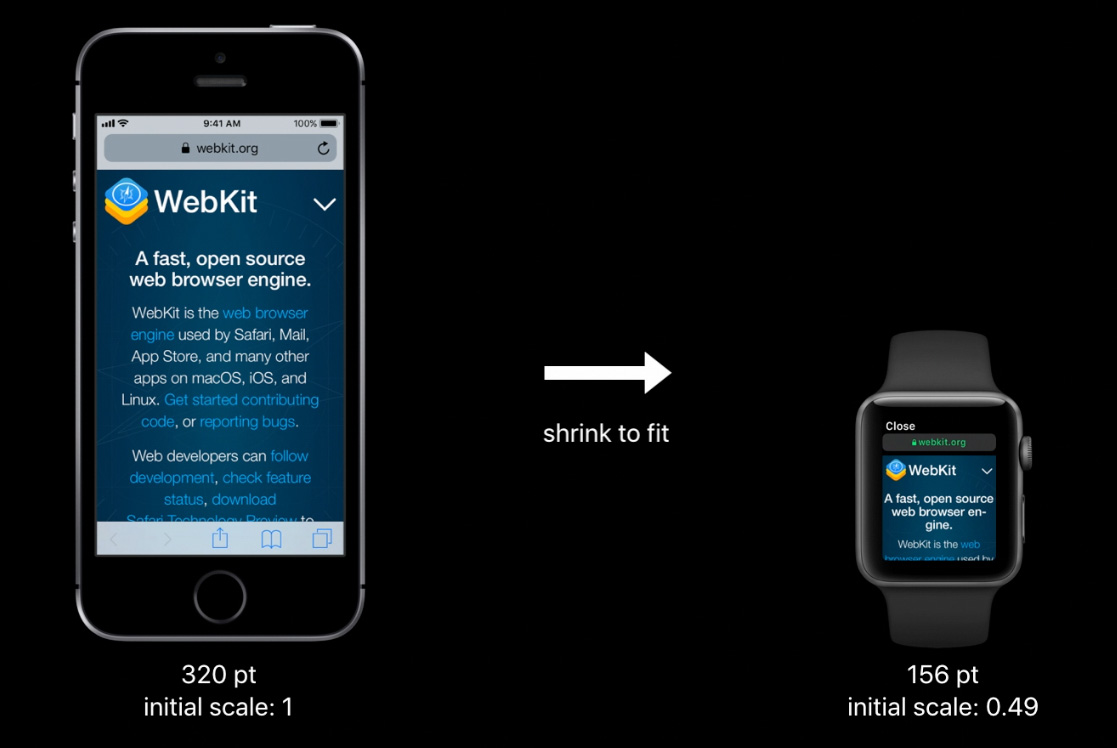
This is done by overriding the “initial-scale” value and provides a viewport with the dimensions 320px by 357px and reports a media query size of 320px. So existing responsive content will render on the Apple Watch without requiring any changes – at least from a layout perspective, worth noting the lack of support for Web fonts as this will likely have some rendering impact as it falls back to alternative fonts in the font stack do display.
Even though responsive content will be rendered quite well by default it is possible to optimise content for display on Apple Watch.
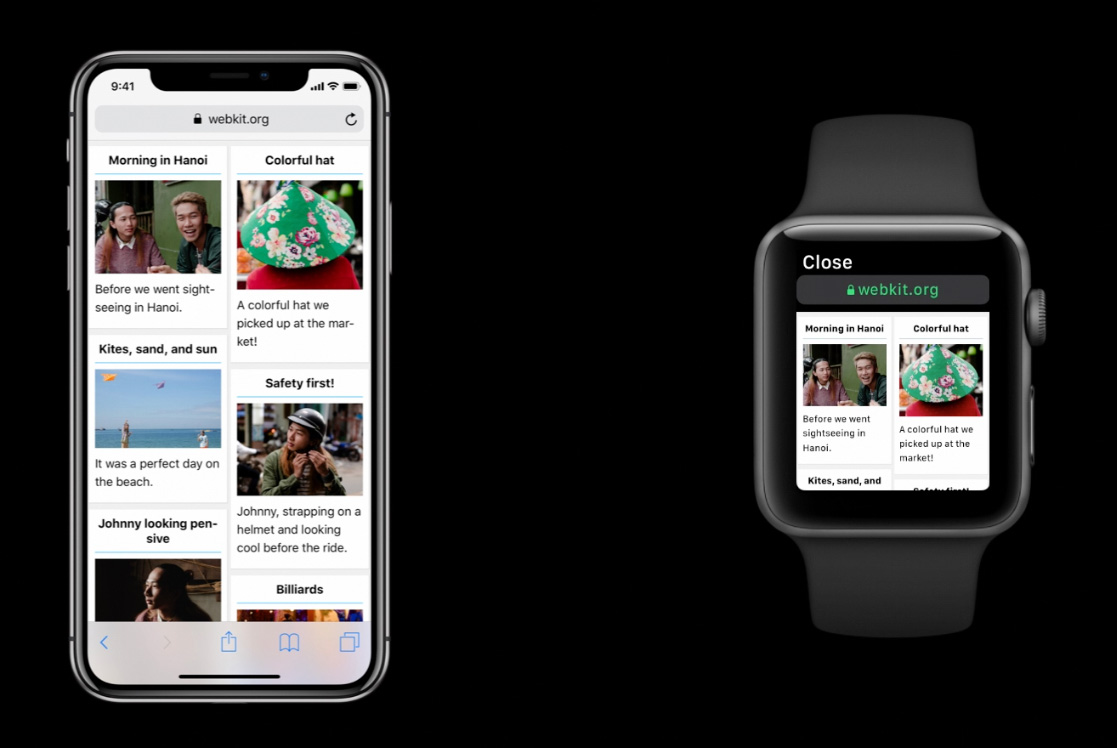
The above image shows the standard responsive content being displayed on the Apple Watch, basically just the same as it would be on an iPhone SE (minus any web fonts of course!).
Using a media query it is possible to modify this layout to display as a single column. There is an example given in the video which obviously won’t apply for all uses, but basically it uses “min-width: 320px” as the baseline for showing the content as two columns, so any content below that would render as a single column. Again, how this works specifically for your layouts will vary, but there will be some methods to use for frameworks like Foundation or Bootstrap etc.
The important addition to using a media query though is a new meta tag which disables the default adaptations that the Apple Watch makes when rendering content by default:
<meta name=”disabled-adaptations” content=”watch”>
With this meta tag in place the device width will be treated as the real width of Apple Watch’s screen. This again has similarities to how content was handled when the iPhone originally came out, existing content is displayed as best as possible but there are ways to optimise for the device if you want to.
Making use of HTML5 form control types is really important on watchOS, setting the type attribute to “email”, “tel” etc will bring up a specific, full screen UI to allow interaction.
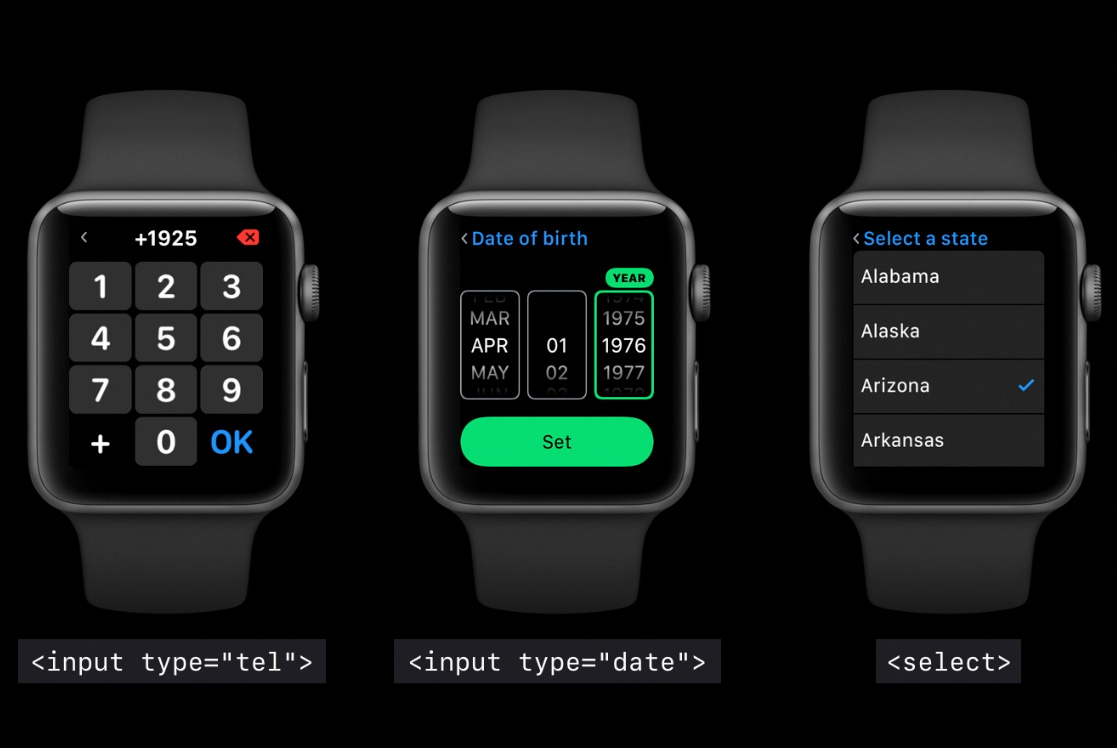
Additionally making use of labels, placeholder or aria-label attributes enhance the context given when interacting with these controls. Hopefully you’re using these already but here’s another reason to do so.
This is a feature found on iOS and macOS which basically formats pages to show a more readable version of web page content. It’s a little unclear from the video but it sounds like pages that are “text heavy” will get displayed using Reader, although I’m not 100% sure how that would be determined exactly if so. Perhaps this is a way to handle big pages that might have a lot of adverts on it? Reader view is an option that users can choose by firmly pressing on any page to bring up the navigation overlay, so even if content is displayed normally a more readable version can be accessed.
Reader view makes good use of semantic markup, using the “article” tag helps the display of content, and attributes like “item-prop” and other semantic tags like “strong”, “em”, “blockquote” etc enhances the display of content in Reader on watchOS.
Using Open Graph meta tags is something that makes sharing content around the web such as into Facebook, Twitter etc look better by providing specific preview content such as images, titles etc. watchOS makes use of these Open Graph meta tags to make the previews for any shared links look as good as possible.
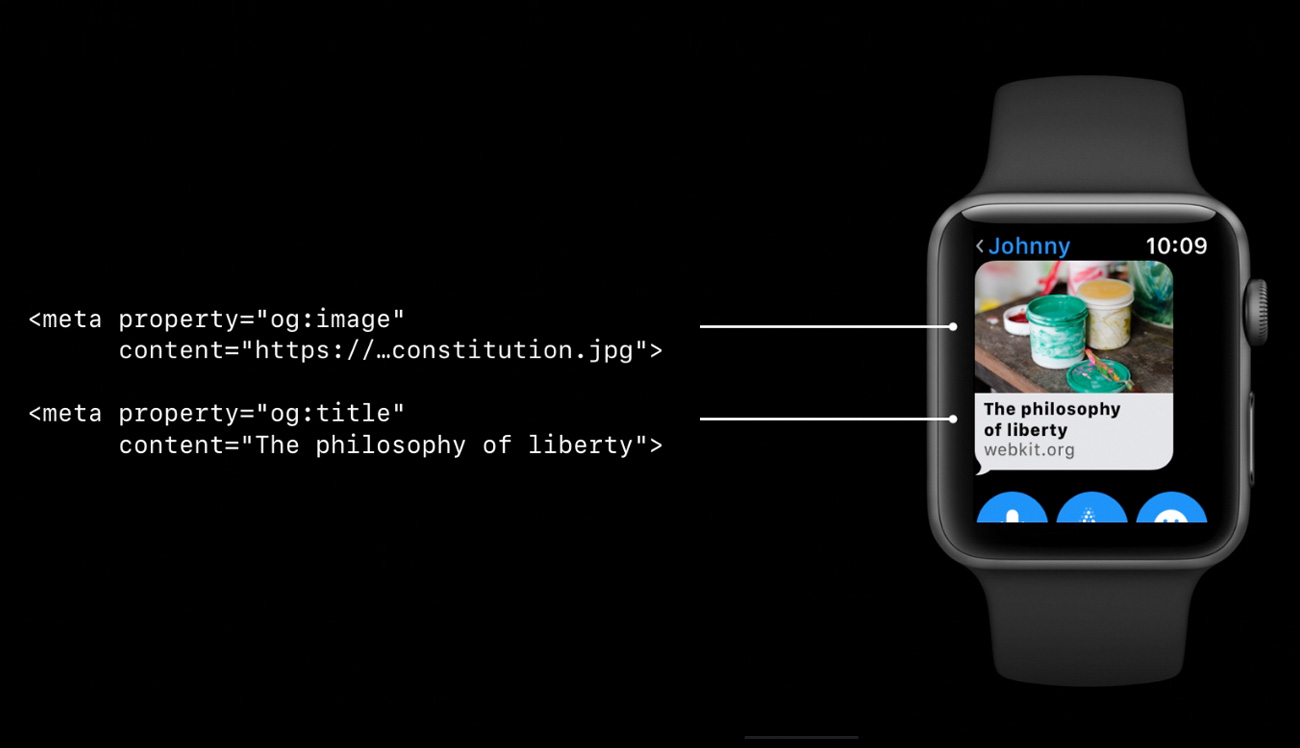
That’s a quick overview of some aspects of watchOS 5’s support for web content, there’s definitely a few things to consider in there but if you’re building pages using responsive layouts and using semantic HTML then things should work fairly well without having to do anything.
The biggest issue I see initially is the lack of support for web fonts, that seems like it could cause some display issues due to the fallback to alternative fonts in the stack or if web fonts have been used for icons etc.
I’m also interested to know what the impact on battery life on the watch is like when loading and rendering multi-megabyte web pages which are not uncommon these days, I think Reader view is going to be an essential feature for viewing web content on Apple Watch.
An Event Apart have been holding an interesting little web app competition recently called 10K Apart. The simple premise is that the source code of the site had to be 10kb in size!
I thought that this would be an interesting challenge and set about refactoring my Twitterative app that I built a while ago, after quite a lot of stripping out of unnecessary tags and images I managed to get it down to just under 10kb.
I submitted my app just before the competition closed so I don’t know if it will get many votes from people but it was still fun to really dig in and make something as small as it can possibly be.
My entry can be viewed over on the 10K Apart site via this url:
http://10k.aneventapart.com/entry/details/339